How to use f7 AIO flight controller correctly?
Are you tired of struggling with your drone's flight controller? Are you ready to take your flying skills to the next level? Look no further than the F7 AIO flight controller! This powerful tool can help you achieve better stability, faster response times, and more precise movements. But if you're not using it correctly, it can be a headache. In this blog post, we'll show you how to use the F7 AIO flight controller effectively so that you can soar through the skies like a pro. Let's get started!
Before You Begin
Before you can use your f7 AIO flight controller, there are a few things you need to do first:
1. Install the firmware onto the flight controller. This can be done using the Cleanflight Configurator or Betaflight Configurator software.
2. Connect the flight controller to your computer using a micro USB cable.
3. Once connected, open the Cleanflight Configurator or Betaflight Configurator and click the "Connect" button.
4. After the software has connected to the flight controller, you will need to configure it for your specific quadcopter build. This includes setting up the correct motor order and ESC configuration.
5. Once everything is configured, you can then calibrate your ESCs and motors using the software. This process is different for each ESC/motor combination, so please refer to your specific product's manual for instructions on how to do this.
6. Once calibration is complete, you're ready to fly! Make sure to read through our manual thoroughly before taking off so that you are familiar with all of the safety procedures and controls.
What you will need
In order to use your f7 AIO flight controller correctly, you will need the following items:
-A computer running Windows, Mac OS X, or Linux
-An f7 AIO flight controller
-A compatible receiver (Spektrum, Futaba, Hitec, etc.)
-A compatible transmitter (Spektrum, Futaba, Hitec, etc.)
-USB cable
-LiPo battery pack and charger
Connecting the f7 AIO flight controller
To connect the f7 AIO flight controller, first make sure that all of the connections are tight and secure. Next, connect the power cable to the flight controller. Finally, connect the receiver to the flight controller.
Configuring the f7 AIO flight controller
Configuring the f7 AIO flight controller is simple and easy to do. First, you need to download the latest firmware for your specific flight controller from the manufacturer's website. Once you have downloaded the firmware, you need to unzip it and copy it to the micro SD card that came with your flight controller. Next, you will need to connect the micro SD card to the flight controller via the provided USB cable. Finally, you will need to follow the instructions on the manufacturer's website to flash the new firmware onto your flight controller.
Updating the firmware
It is important to keep the firmware of your AIO flight controller up to date. Doing so will ensure that you have the latest features and bug fixes. There are two ways to update the firmware on your AIO flight controller: via the Betaflight Configurator or via manual download and flashing.
The process for updating your firmware via the Betaflight Configurator is as follows:
1. Download the latest version of the Betaflight Configurator from the Betaflight website.
2. Connect your AIO flight controller to your computer using a micro USB cable.
3. Open the Betaflight Configurator and click on the "Firmware Flasher" tab.
4. Select "Load Firmware [Local]".
5. Choose the firmware file you downloaded earlier and click "Open".
6. Click "Flash Firmware".
7. Once the firmware has been successfully flashed, click "Reboot". Your AIO flight controller is now running the latest firmware!
Finishing the installation
After you have installed the f7 AIO flight controller and its software, you need to do some final configuration in order to use it correctly. First, you will need to set up the proper orientation of the board in the aircraft. The following diagram shows the default orientation of the board:
Next, you will need to configure the channels on your radio control transmitter. The following table shows the default channel mapping for the f7 AIO flight controller:
Once you have finished configuring your transmitter, you will need to bind it to the receiver. The binding process is simple and only takes a few seconds. After your transmitter is bound to the receiver, you are ready to fly!
Conclusion
In conclusion, the f7 AIO flight controller offers an easy-to-use and intuitive way to control your drone or aircraft. With its user-friendly interface and numerous features, it can help you take your flying skills to the next level. We hope that our guide has given you a good understanding of how to correctly use this device so that you can enjoy all its benefits and have successful flights.